If you want to build a modern and responsive website, consider Webflow. Webflow is an online no-code editor and platform known for its fast and easy-to-use design tools, allowing you to build websites without extensive code knowledge.
One question often arises is whether Webflow hosts the websites you create with their platform.
The answer is yes. Webflow hosts websites, offering unmatched features and functionality to ensure your site is fast, secure, and SEO-friendly.
However, it’s essential to note that only websites designed with Webflow can take advantage of their hosting services. This differentiates Webflow from other platforms like WordPress, where you can host your website with hosting providers like Kinsta and Bluehost.
Table of Contents
Key takeaways
- Learn how to take full advantage of hosting your Webflow website on Webflow’s powerful hosting.
- Learn how to connect your custom domain to your Webflow website to build authority.
- Yes, you can also host your Webflow website yourself. And I’ll show you just how.
How To Host With Webflow
When using Webflow, you can access both account and site plans. The account plans, which include Individual and Team options, grant you access to the Webflow platform, your dashboard, and the Designer. On the other hand, site plans enable you to host your website with Webflow and bring it to life online.
Overall it’s important to mention that all Webflow plans come with hosting automatically, so you don’t have to think about it.
Furthermore, then every Webflow account comes with version control. That means Webflow saves your website in its current state whenever you change, so you can always go back and undo your change.
Webflow also backs up your website automatically. In case of accidents or hacking, you can easily restore your Webflow website to its previous state. These additional features bring extra security to any type of plan you choose.
Lastly, on Webflow ecommerce features, everything is built-in to Webflow, all key features you can imagine. It’s essential in the pricing options you use for an e-commerce plan.
Webflow Hosting Plans
Webflow offers hosting solutions that cater to various needs, providing a reliable and fast way to host your website. This section discusses the account plans and how to set up custom domain names with your Webflow hosting.
Be aware that you need an ecommerce plan if you’re running an e-commerce website, and if you need to work with dynamic content such as blog posts, then you need the Webflow CMS plan. The basic plan is not enough here.
So when it comes to hosting options, it’s very individual. The basic plan is perfect for static sites.
You can see an overview of the hosting plans here. These types of plans are for content websites. See them as basic site plans.
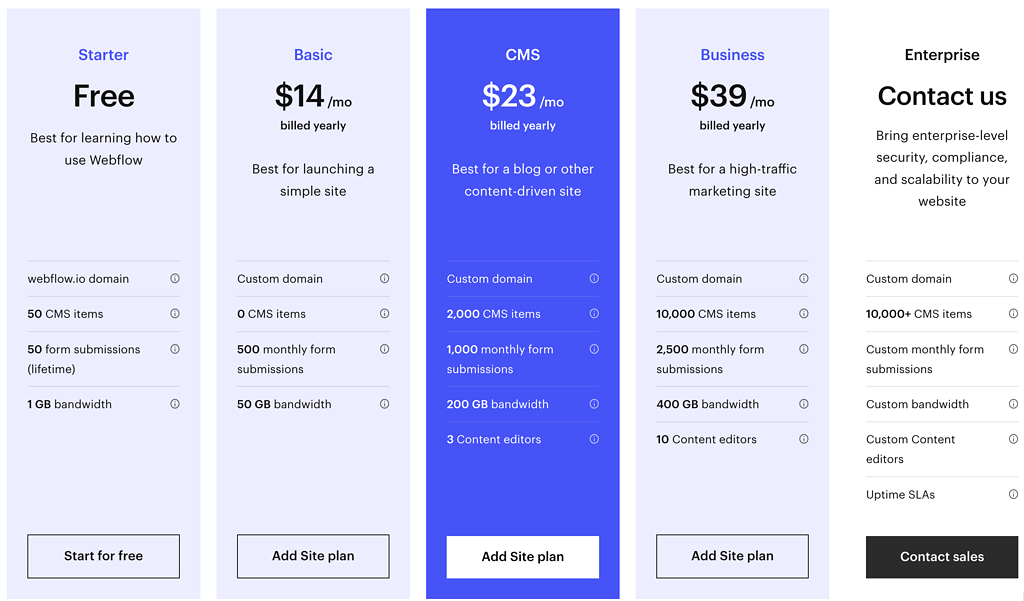
There are no transaction fees when you purchase hosting through Webflow. They also offer a custom enterprise plan if you require more CMS items for your dynamic content or additional features.
If you’re running an e-commerce website, choose one of the following plans.
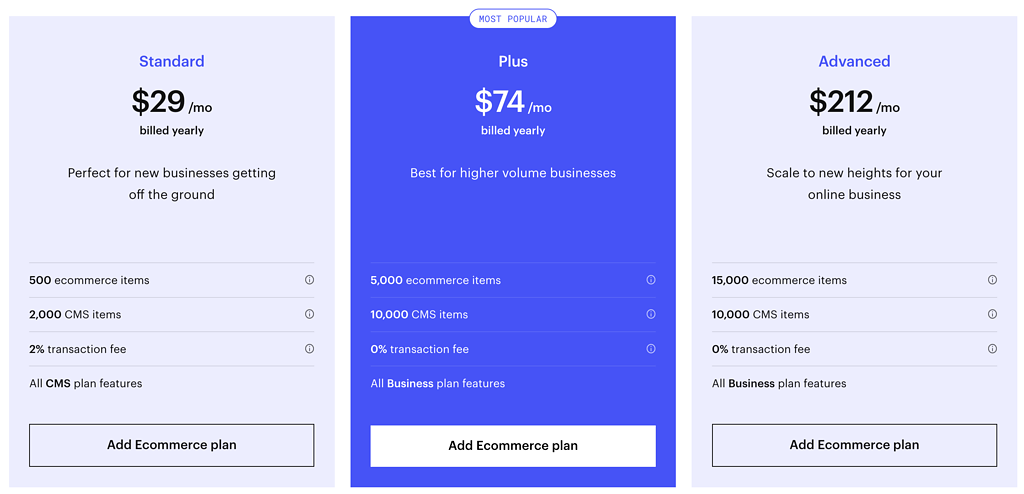
E-commerce plans are often more expensive because they require extra server power as you have cart and checkout processes.
All these hosting prices are purely for hosting, with no premium themes included. Webflow also has workspace plans. You must know if you want multiple users working on your Webflow websites simultaneously.
Connect Your Own Domain With Your Webflow Website
With your plan chosen and secured, it’s time to connect your custom domain to your Webflow website to build authority and ensure everyone can access your new Webflow website. This does require a paid plan.
If you don’t have a domain already, you can purchase a domain from any domain registrar, including GoDaddy or Google Domains.
To connect your custom domain to your Webflow site, follow these steps:
- Log in to your Webflow account and access the dashboard.
- Select your site and navigate to the “Publishing” tab.
- Scroll to the “Production” section and click “Add Custom Domain”.
- Enter your custom domain name and click “Add Domain”.
- Follow the provided instructions to configure your domain settings within your domain registrar.
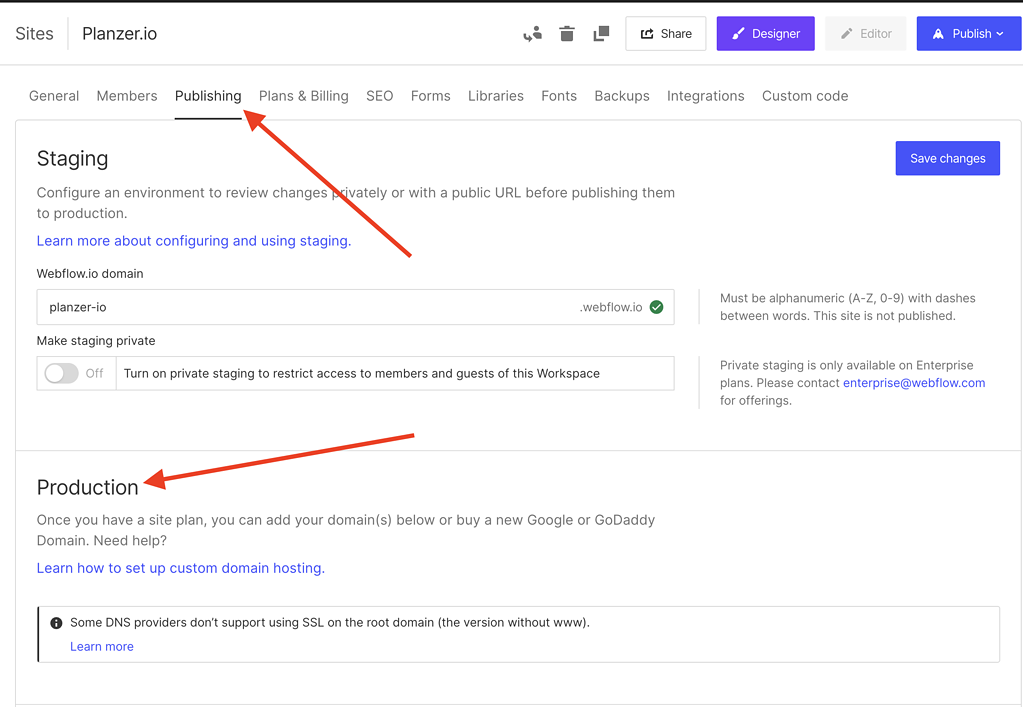
Once you’ve completed these steps, your custom domain will be connected to your Webflow site. It’s essential to ensure you’ve chosen the right site plan for your needs and connected your domain correctly to maximise your Webflow hosting experience.
Why Choose Webflow Hosting?
When hosting your website, you want a reliable and efficient platform catering to your needs. Webflow Hosting is an excellent choice for several reasons.
Firstly, Webflow offers a fast and scalable hosting solution. Using Amazon Web Servers and the Fastly Network guarantees your site loads quickly and reliably. This ensures a satisfying experience for your site visitors.
Secondly, Webflow’s hosting includes an in-built Content Management System (Webflow CMS) and e-commerce integration. These features provide great flexibility as you design and manage your site. Additionally, having everything in one place saves you time and reduces the need for third-party integrations.
Another significant aspect of Webflow’s hosting service is the ease of connecting your custom domain. You can buy a domain via external providers like GoDaddy and Google Domains. This flexibility lets you choose the domain provider that best suits your needs.
Moreover, Webflow offers various site plans that cater to different types of websites, allowing you to select the right plan for your specific site. Choosing a plan tailored to your site’s requirements is essential, ensuring affordability and functionality.
In summary, Webflow Hosting provides a comprehensive solution for your website needs, ensuring fast load times, a fully-integrated CMS, and a flexible site builder. This makes their hosting an attractive option when deciding where to host your website.
How To Self-Host Your Webflow Website
Now, a question I see repeatedly: Can you self-host your Webflow website? And the answer is yes, you can, but it does bring some extra steps and work for you.
To self-host your Webflow website, follow these steps:
- Create your Webflow project: Sign up for a free account and build your website using Webflow’s powerful design tools.
- Export your site: Once you have completed your website design, navigate to the site settings and click the “Export” option. Webflow will generate a zip file containing all the necessary HTML, CSS, and JavaScript files for your site. (This requires a paid plan, but read here how to do it for free.)
- Purchase a domain and hosting: Next, you’ll need your website’s domain name and hosting space. This can be acquired from hosting services like GoDaddy, Bluehost, or SiteGround. Make sure to choose a hosting plan that can support your website requirements.
- Upload your exported files: After obtaining your hosting, log in to your hosting control panel, and open the “File Manager”. Navigate to the root directory (public_html or www folder) and upload the exported files from Webflow. Maintaining the folder structure while uploading is essential to avoid broken links or missing assets.
- Set up forms and third-party integrations: If your Webflow site includes forms or integrations with third-party services, you might need to adjust these connections to work with your self-hosted setup. For forms, consider using platforms like Jotform or Formspree to handle submissions. For integrations, follow the provider’s guidelines to connect your website.
- Configure DNS settings: To connect your purchased domain to your hosting, you must update the domain’s DNS settings. Point the domain’s A record to the IP address of your hosting server and the CNAME record to the domain of your hosted site. This process may vary depending on your domain registrar; consult their documentation for specific instructions.
That’s it! You’ve successfully self-hosted your Webflow website. Webflow will no longer manage security updates, backups, or performance optimisations. Regularly monitor and maintain your site to ensure the best possible user experience.






![How To Export Your Webflow Website [Free + Paid] How To Export Your Webflow Website [Free + Paid]](https://webonlabs.com/wp-content/uploads/2023/03/How-To-Export-Your-Webflow-Website-Free-Paid-380x220.png)